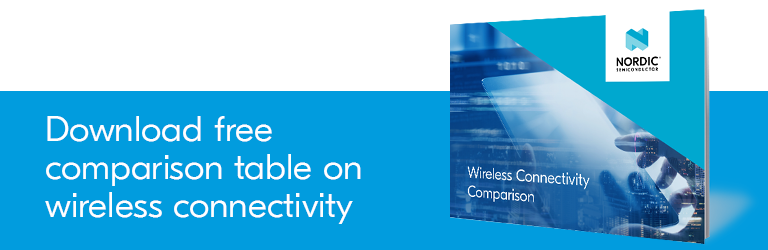Back to articles
Five Things You Didn’t Know About Nordic’s Mobile Development Apps
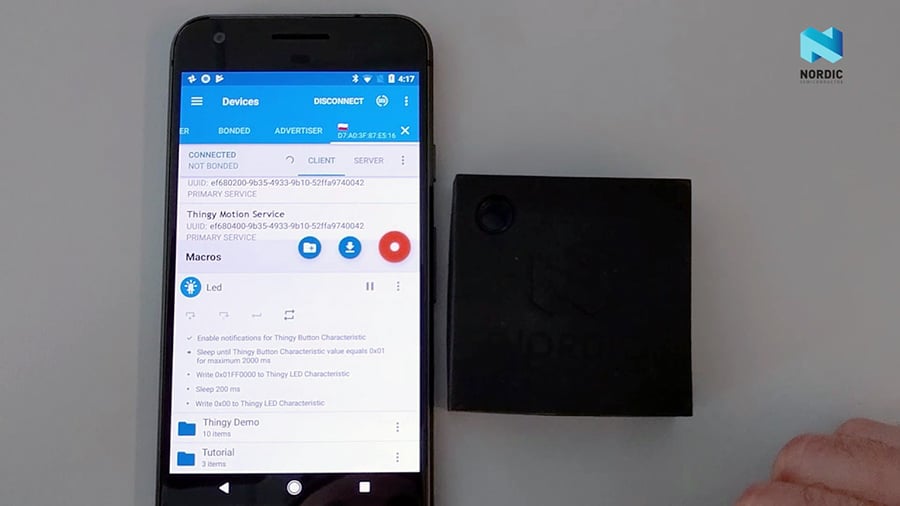
We know many readers use Nordic’s nRF Connect for Mobile to help develop Bluetooth Low Energy projects. But there’s a few features you may not know about.
nRF Connect for Mobile is a powerful generic tool that aids development of your Bluetooth Low Energy devices. The app—available for both iPhone and Android—allows you to scan and explore your devices and communicate with them.
The app supports a number of Bluetooth SIG adopted profiles, as well as the Device Firmware Update profile (DFU) from Nordic Semiconductor or Eddystone from Google.
But there’s a lot of useful features underneath the skin of nRF Connect for Mobile that many users don’t know about. Here are five of them, split into the Android and iOS versions of the app.
nRF Connect for Android
1. RSSI Graph on Scanner Tab. From the list of scanned devices, drag the screen towards the right from the center (not the left edge of the screen – this will open the hamburger menu), revealing the underlying RSSI Graph for your scanned devices.
2. Scanner Favourites. A long-tap on a device’s icon, to the left of their name, will cause a star to slide down. This means you have now favourited the device. Now you’ll find the “Only Favourites” filtering option a lot more useful.
3. Device Flags & Services. Again from the scanner, tap on a device you’ve scanned and then select the “More” option on the bottom-right corner of all the new information that’s available from your selected device.
This will open a new screen with two tabs: Advertising History, and Flags & Services. The first gives you a visual representation of both how often the device advertises. Scroll down to see whether the same device switches the services it advertises. But the most geeky screen is the other tab, where you can see what each bit from the device’s advertising flags means. Very cool.
nRF Connect for iOS
4. External Import of ZIP files for DFU. New as of nRF Connect 2.0.2, you can now export your ZIP file containing a DFU Update from an external app. Suppose you have your ZIP in Dropbox, Google Drive, iCloud Drive or similar. You can select the file in iOS and tap on the share button. nRF Connect should now appear in the ‘more’ section. If you select nRF Connect, the ZIP file will be imported (copied) so that the next time you want to perform a DFU Update, it’ll be immediately available.
5. Native iPad Support. Ever since Steve Jobs launched the iPad in 2010, the nRF Connect team have been big fans of the device. We wanted to do something special beyond simply scaling up the iPhone-design. As part of the full rewrite that nRF Connect for iOS 2.0 was, we made the app fully native for the iPad.
This means you can take nRF Connect and invoke it partially on your screen, either through SlideOver or by giving it a portion of your screen. If you rotate, nRF Connect will adapt to as much space as there is available, switching from a singlePane to a dualPane layout and vice-versa. Try it out! It makes scanning for nearby BLE devices a breeze.
I hope you’ve learned something new today. For more tips on nRF Connect for Mobile and all our development tools, join me and more than 25,000 developers over on the Nordic Dev Zone.